Main Dashboard Overview
Learn how to use the AVstudio Main Dashboard to navigate your projects, access templates, and manage your workspace efficiently.
This article explains the layout and features of the Main Dashboard, including project lists, template management, user profile access, and version information, so you can get the most out of your AVstudio experience.
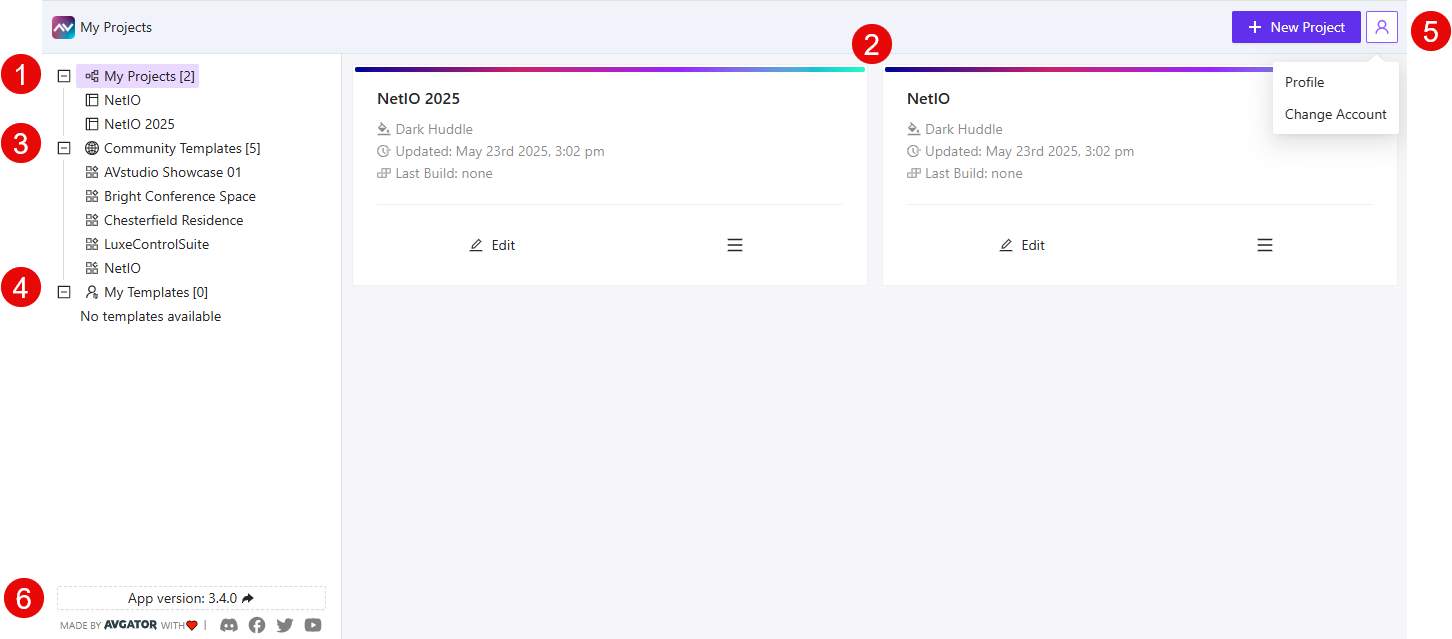
① Your Project List
This panel on the left displays the list of projects you've created — including their names and the total count.
👉 Under My Projects, a number indicator shows how many projects are currently saved in your workspace.
- Projects are listed underneath for quick access.
- You can expand or collapse this section to keep things organized.
② Project Cards Area
The center of the page displays your projects as visual cards.
👉 Each card shows:
- Project name
- Last updated time and date
- Last build (if any)
Editicon to open the project- Hamburger icon for additional settings
This area provides a simple visual overview of all your saved work.
③ Community Templates
This section offers pre-made templates shared by the AVstudio community to help you start faster.
👉 These templates are ideal for quickly launching a project without building everything from scratch.
- The number next to
Community Templatesindicates how many are currently available. - You can clone and fully customize these templates to suit your project needs.
This is one of the most helpful areas of the dashboard — whether you're prototyping, testing layouts, or just exploring ideas.
④ My Templates
If you’ve built a project that works well and want to reuse it, you can save it as a personal template.
👉 This section lists your saved templates (currently shows My Templates [0] if empty).
- Perfect for maintaining consistent styles or replicating successful layouts.
Using personal templates is a simple way to speed up future projects.
⑤ User Profile Menu
Located in the top right corner, this menu lets you manage your account.
👉 Click the profile icon to:
- View your
Profile - Switch or
Change Account
This is especially useful if you're managing projects across multiple workspaces or roles.
⑥ App Version Info
At the bottom left, you'll find version and release details.
👉 The app version (e.g., 3.4.0) helps you verify you're on the latest release — especially important for troubleshooting.
It also includes links to AVstudio’s social platforms and brand info.
What’s Next?
This is just an overview of the Main Dashboard. We’ll go into detail in other articles covering the rest of AVstudio’s interface — including working with projects, sub-pages, global containers, variables, data sources, and more.
The dashboard layout and available templates may evolve over time as new features are introduced.
Summary
The Main Dashboard provides a central hub for managing your AVstudio projects, templates, and account settings. By understanding each section, you can quickly access your work, customize your workspace, and stay up to date with the latest features. Refer to this overview whenever you need a refresher on dashboard navigation or available tools.